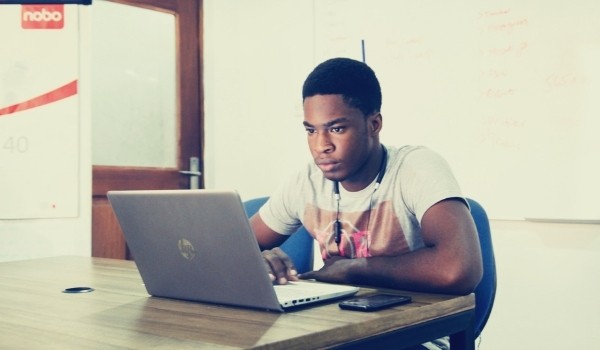By Roslyn Farmer
Doing online Bible studies via screenshare means no more photocopying. And that means no more restraints of printer ink cost—you can freely use coloured maps and illustrations! Also you can instantly access and show Bible-based video clips.
In this article I want to share some good resources that are easy to access and give some tips on doing ESL Bible studies online.
Resources: Maps, Illustrations, and Video Clips
Map Resources

- Wikimedia Commons has blank, good resolution, topographical maps that you can download for free. These maps show the location of rivers, fertile land, desert, hills and mountains, and valleys.
You can annotate the map, adding any cities, trade routes, journeys, etc. that you want. I annotate mine using Keynote (Apple). PowerPoint should let you do the same; so does WORD—but it’s not as easy to do on WORD.
The site has one map for just the region of Israel, another for a more expansive view of the Near Middle East, and another for the full scope of the Middle East.
The link to the Wikimedia site is: https://commons.wikimedia.org/wiki/Category:Topographic_maps_of_the_Middle_East
But you can also just Google the map you want, e.g. Google “topographical map of Israel Wikimedia commons” and you can access the map through Google Images.
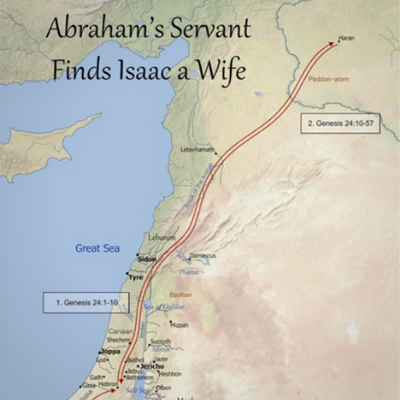
- Headwaters Bible Maps has a large set of free topographical maps with good resolution, with all the annotation done for you. You can download these freely from their site.
The maps are the same proportion as the Wikimedia Commons blank maps, so you can also use the Headwaters maps as a reference for the location of cities, etc. that you want to put on your blank topographical maps.
Headwaters also offers the same series of maps in a higher resolution and with added notes. They call this series their “Pro Series”. They sell the entire Pro set for about $20.
The link to Headwaters is: https://headwatersresources.org/bible-maps/
Illustration Resources

- Free Bible Images has free entire sets of illustrations for many, many Bible stories. They also often have several choices of type of illustrations for the same story. You can insert the illustrations in the story itself, or you can use the set at the end of the Bible story and ask your students to use it to retell the story in their own words.
The link to Free Bible Images is https://www.freebibleimages.org/
- Lamp Bible Pictures has several sets of illustrations for many Bible stories. These are not free, but they sell an entire story set for about $7.
The link to Lamp Bible Pictures is https://lampbiblepictures.co.uk/
Videos

- Superbook Bible Videos has free animated videos of many Bible stories. They are made for children, so the English is simple. They also have English close captioning (CC) available!
The premise of each story is that two modern children and their robot companion go back in time and witness various scenes in the Bible. E.g. they watch Adam and Eve’s encounter with the serpent in the garden of Eden.
You can access these videos on the site, and forward the video to the scene you want to use. (The two modern children and robot are not in every scene.) Superbook also offers short clips of scenes on its site.
Superbook will ask you to create a free account with them, giving them an email and a Superbook password. That gives you full access to all of their resources.
Here is the link to Superbook: https://us-en.superbook.cbn.com/
To access the videos and video clips, use this link: https://us-en.superbook.cbn.com/videos
You can click on “See All” on that page to see all the videos available, or all the clips available.
Many people have uploaded their own clips from Superbook to YouTube. Here are two examples of readily available YouTube clips from Superbook:
- Eliezar Meets Rebekah. Superbook. https://www.youtube.com/watch?v=P8C7v0v1oDs
- Isaac Meets Rebekah. Superbook. https://www.youtube.com/watch?v=ju5FwKviNe0
Tips for Teaching Bible Studies OnLine
Many of your students will be accessing your Bible study using their smartphones. Smartphone screens are relatively small. So when you share your screen, enlarge your page so that it fills most of the screen. I also use a larger font, 14-point.
Have a Google page readied and also sized to fill your screen. Google Translate lets you type in a word or sentence in English and instantly give its translation in just about any language. I keep this Google page handy in my dock or on my computer desktop.
Copy any maps you have in your story onto another WORD document by themselves – and full size – so you can refer to it as you go through the story. You can also store these on your dock or computer desktop. Ditto the questions, so you can have the questions on one page that you are showing, and the story on another (it’s easier than scrolling back and forth).
Break up the story onto PowerPoint slides. Have an illustration with each slide. This makes for a very attractive presentation.
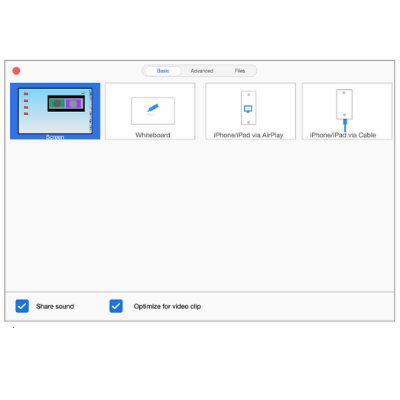
Have the link to any video you plan to use at the ready. I put these links right inside the Bible study. Superbook has a slow website, so if you are using a video from there, have it all set to go before you start the study.
Also, the video that looks smooth on your screen comes across choppy on your student’s screens when using Zoom. But Zoom has a new feature to mitigate that problem: when you click on ShareScreen and the ShareScreen menu window comes up, check off “Share sound” and “Optimize for video clip” at the bottom of that screen. (This is what my Mac ShareScreen menu looks like, but the PC will be similar and will have the same “Share sound” and “Optimize for video clip” options in the same place.)